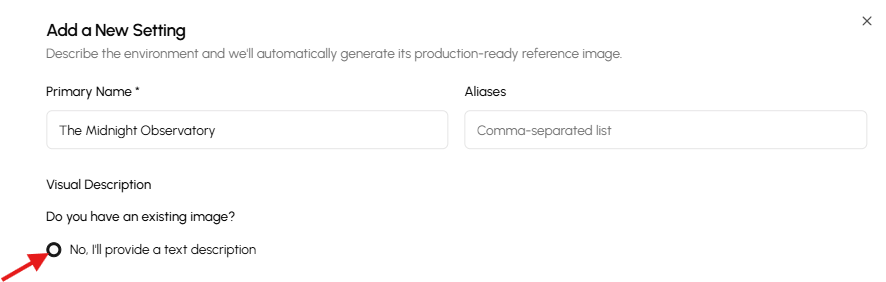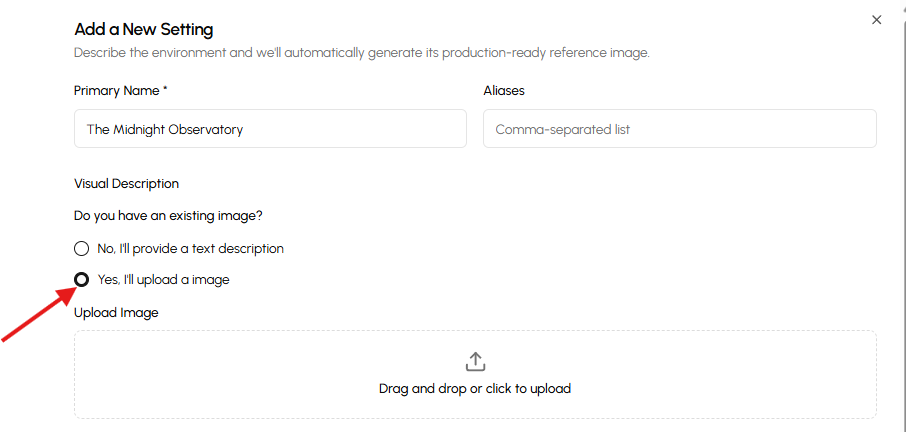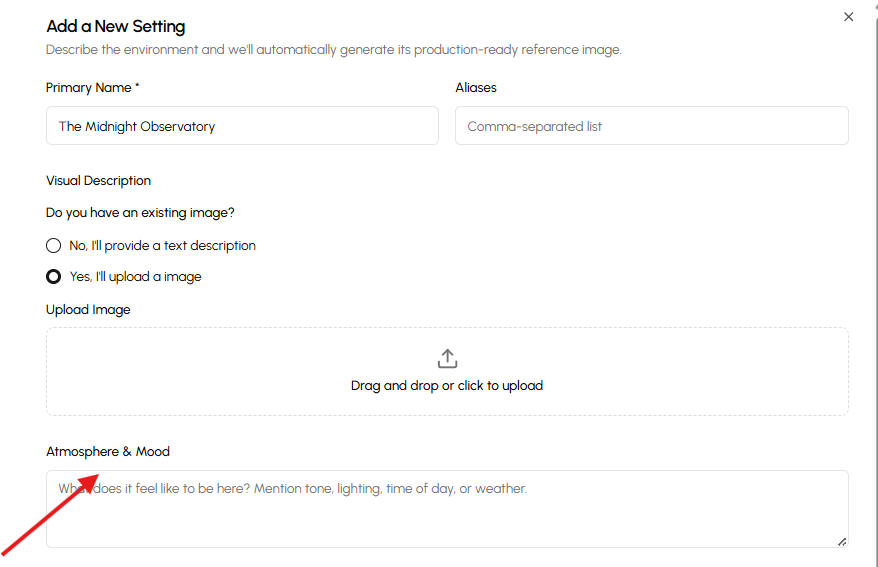How to Add a Settings, Characters and Objects
Creatorwood allows you to add Settings, Characters, and Objects directly inside your Director’s Notes, giving your scenes the structure they need.
Follow the steps below to add these elements to your project.
Step 1- Go to the Movie Machine and open your project.
Step 2- Under Director’s Notes, you’ll find the Settings section. Click on Add Setting.
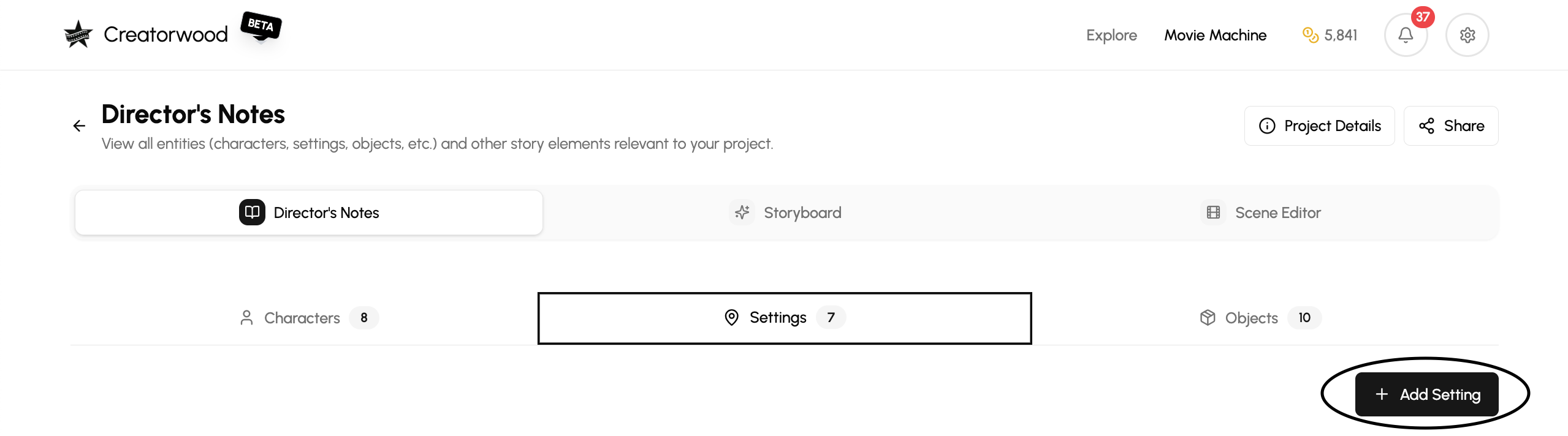
Step 3- A setting input box will appear. Enter your setting's details here.
- Be specific and detailed so the AI generates something close to what you envision.
- Enter the Primary Name-Type the main name of the setting (e.g., The Midnight Observatory).
- Add Aliases (Optional)
- In the “Aliases” field, enter any alternate names for the setting.
- Separate multiple aliases with commas.

- Choose How You’ll Provide the Visual Description
- Under “Do you have an existing image?”, select one option:
No, I’ll provide a text description — lets you type the visual details.
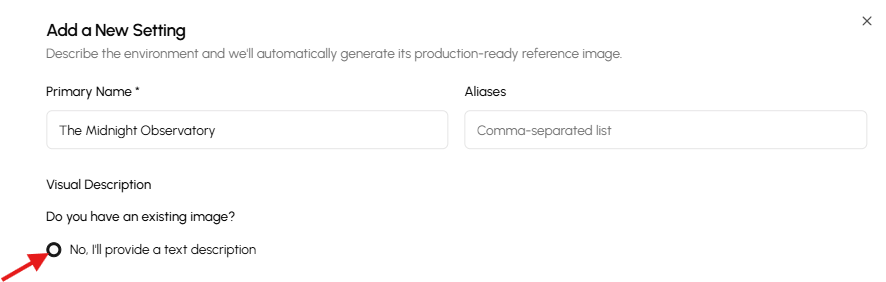
Yes, I’ll upload an image — allows uploading a reference image.
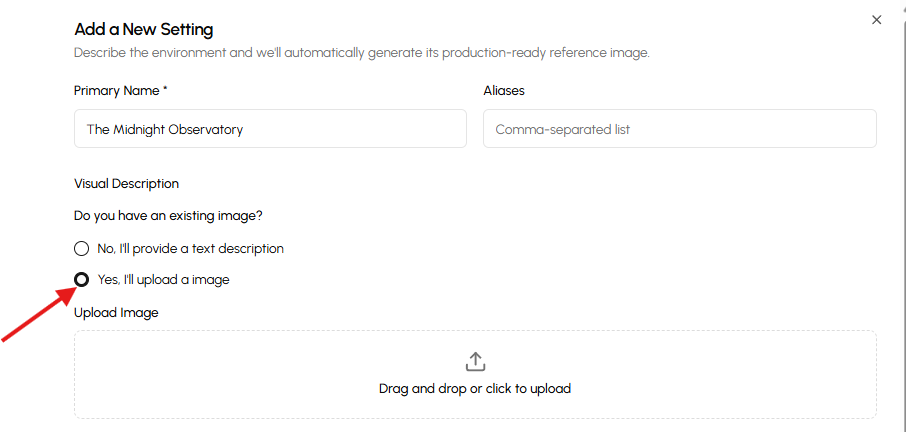
Step 4- Define the Atmosphere & Mood
Use the next text field to describe what it feels like to be there—tone, lighting, time of day, weather, or ambiance.
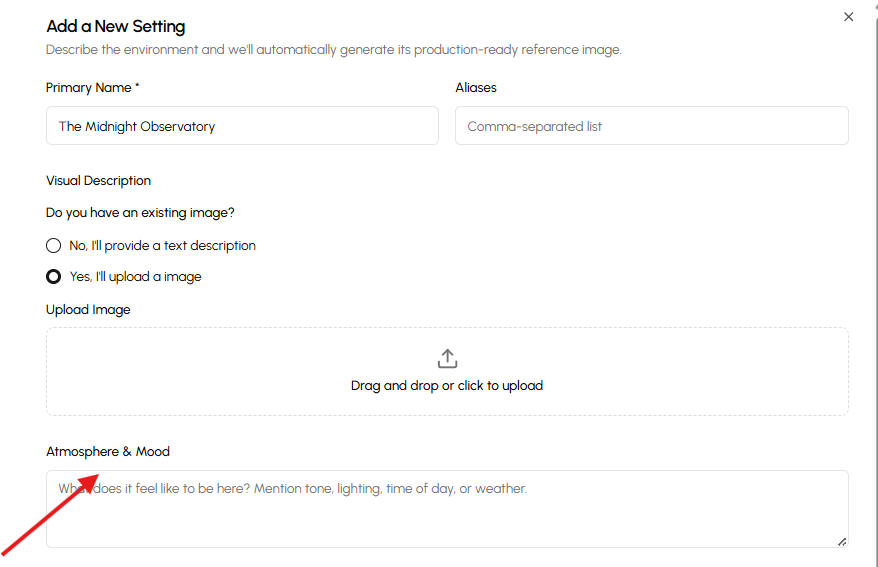
Add Any Additional Notes (Optional)
- Use the bottom field to provide production context, storytelling cues, or anything creators should keep in mind.
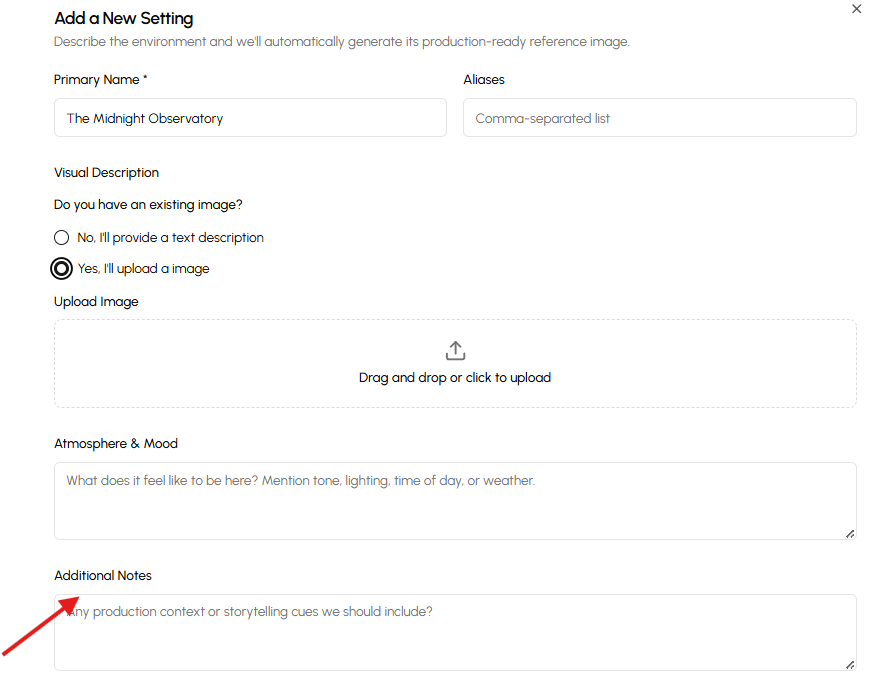
Step 5 - Create Your Setting
- Click the “Create Setting” button at the bottom right.
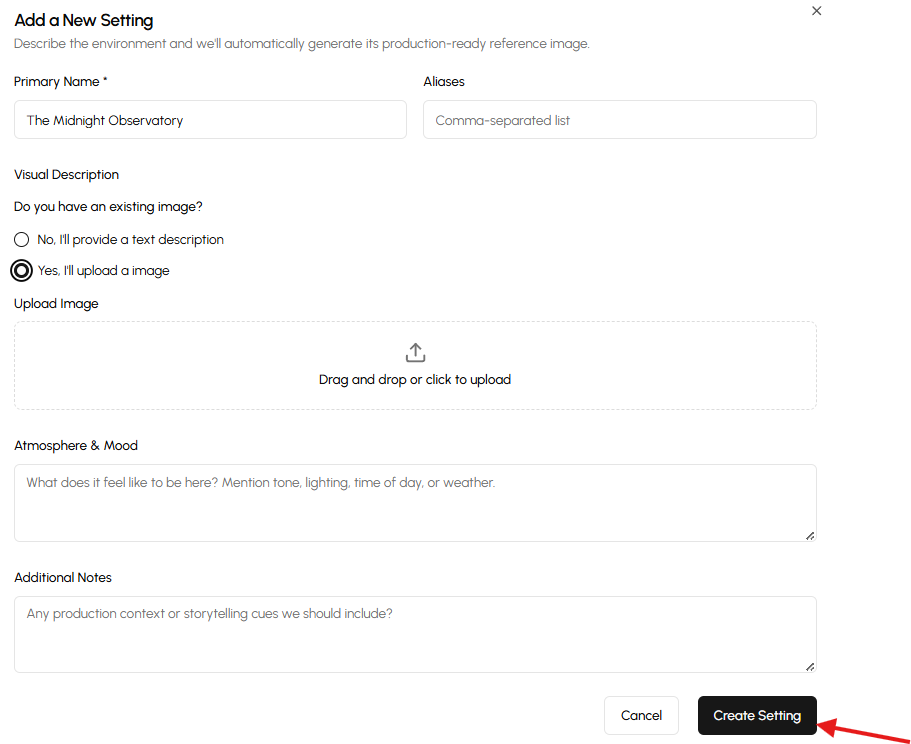
Then that's it! You have now a new settings.
Very Important Note
The same version-creation process applies to:
- Characters
- Objects
Simply follow the exact same steps when generating variations for these elements.