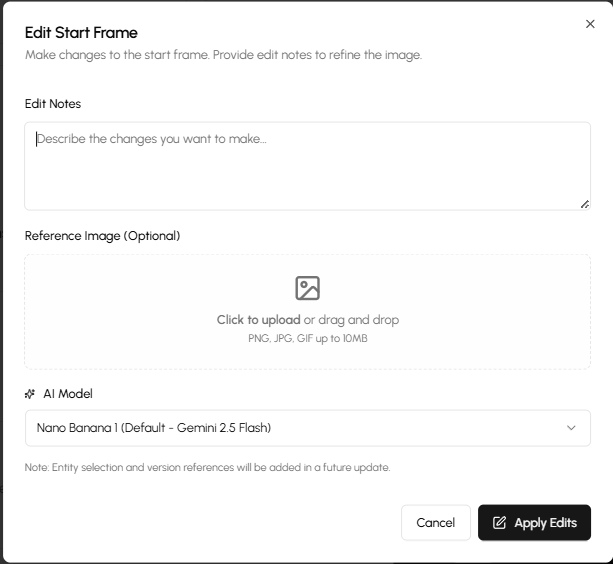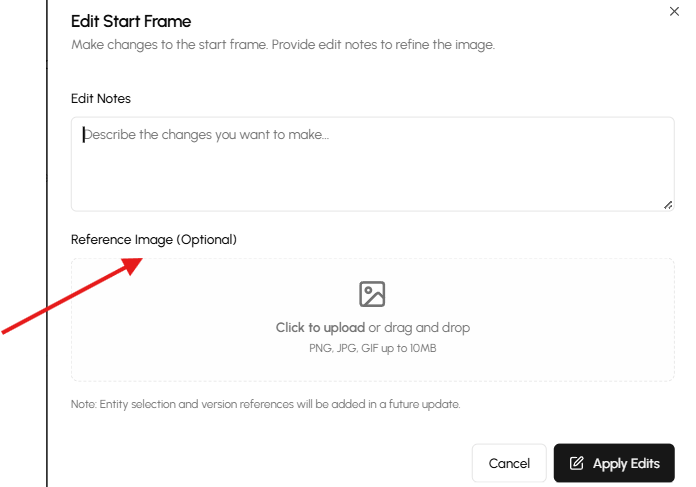How to Edit Start Frames
Step 1: Log in to your account and open Movie Machine.
Step 2: Select your project and navigate to the Storyboard section.

Step 3: Choose the specific shot you want to edit.

Step 5: Click Edit.

Step 6:
The Edit Start Frame window will appear.
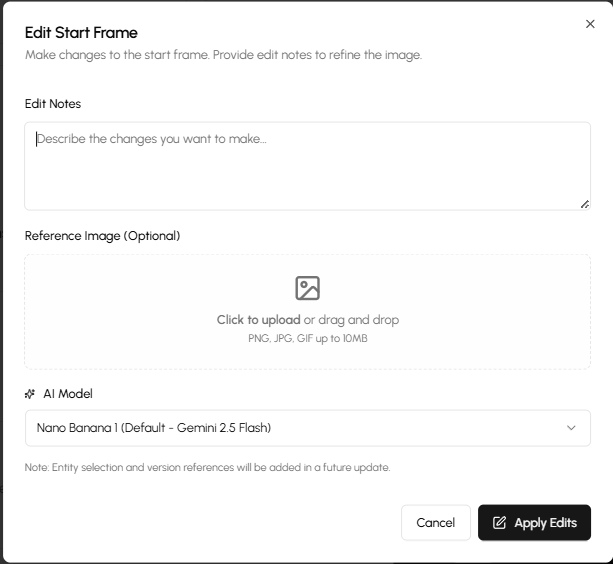
- Enter your prompt describing what you want to change about the character.
(Optional) Upload a reference image to guide the edit.
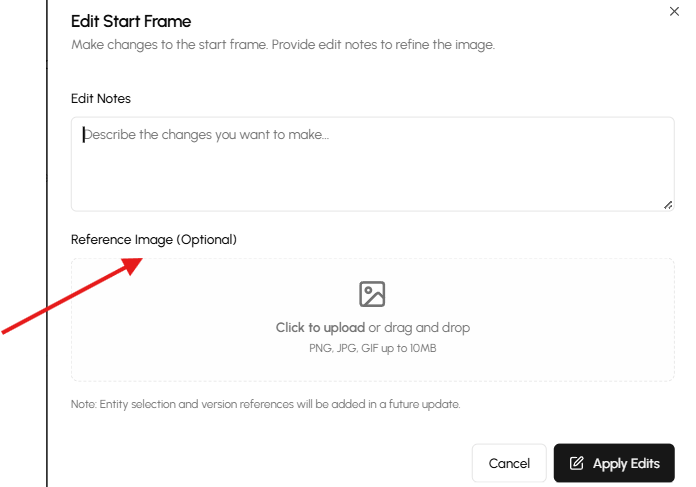
- Click Apply Edits to apply your changes.
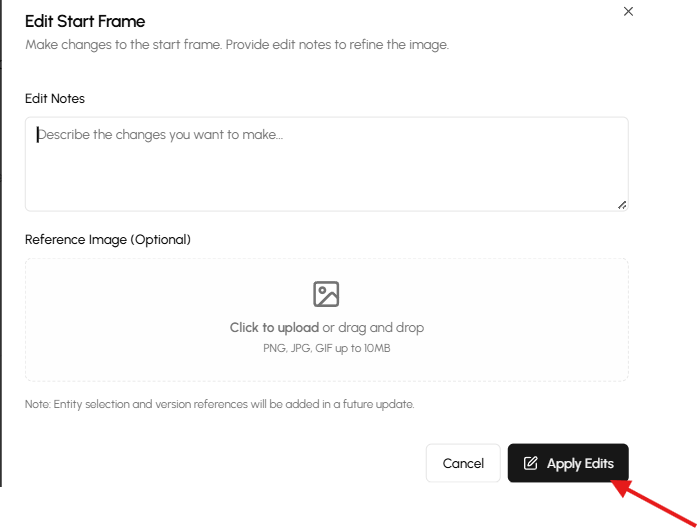
Step 7: Once processed, you’ll see your edited shot displayed perfectly.